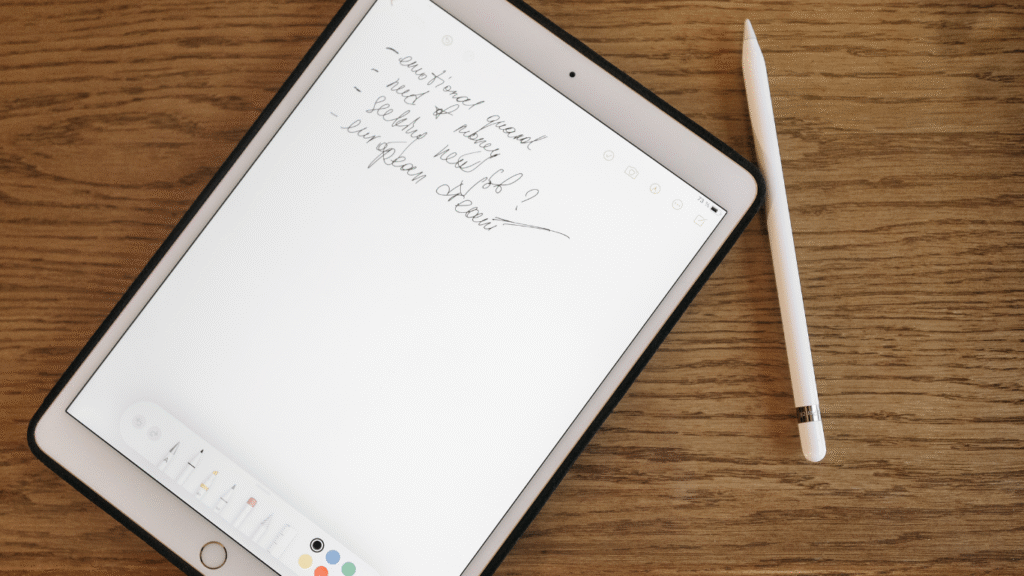Seeing a bright spot on your iPad Pro screen can be frustrating. That glowing patch, often just above the home button, disrupts the crisp display you expect from a premium device. This issue has been reported by many users, especially with the 2017 iPad Pro 10.5-inch and 12.9-inch models. While it’s not widespread, it’s common enough to cause concern. This article dives into why these bright spots appear, how to troubleshoot them, and what to do if they persist. By understanding the problem, you can take steps to fix it or prevent it from worsening.
1. What Causes Bright Spots?
Bright spots on an iPad Pro screen are typically hardware issues, often tied to the device’s internal design. They appear as small, glowing areas, usually about an inch or two above the home button in portrait mode. These spots are most noticeable on light backgrounds and can be distracting. The main culprits are pressure on the screen, backlight issues, or manufacturing flaws. Knowing the cause helps you decide whether to try a quick fix or seek professional help.
Pressure on the Screen
The iPad Pro’s screen is sensitive to pressure. Dropping the device, pressing too hard, or storing it in a tight bag can create pressure points. These points cause the backlight to press against the display, forming bright spots. The 2017 models, with their logic board along the center, are especially prone to this issue.
Backlight or Hardware Issues
Bright spots often result from a damaged or misaligned backlight diffuser. This part spreads light evenly across the screen. If it’s faulty or delaminates due to heat or pressure, light leaks through, creating glowing patches. Overheating components, like the logic board, can also contribute.
2. Why Is It Common in 2017 Models?
The 2017 iPad Pro 10.5-inch and 12.9-inch models are more likely to show bright spots due to their design. Unlike older iPads, these have a logic board running down the center, flanked by two batteries. This layout places the display connectors near the home button, where bright spots often appear. User reports suggest this issue shows up after months of use, especially if the device is handled roughly or stored improperly.
Unique Design Flaw
The central logic board in 2017 models creates a pressure point where the display cable presses against the screen. This can cause a bright spot, especially if the iPad is held tightly in landscape mode or stored under pressure. Other iPad models, with logic boards on the side, rarely report this issue.
Manufacturing Defects
Some bright spots stem from manufacturing flaws, like uneven backlight distribution or faulty LCD panels. These issues may appear soon after purchase and could be covered under warranty if caught early. Users have reported spots on brand-new devices, pointing to quality control issues in some batches.
3. How to Troubleshoot at Home
Before rushing to a repair shop, try a few simple fixes at home. Bright spots are usually hardware-related, but software glitches or settings can sometimes mimic the issue. These steps can help you confirm the problem and possibly reduce its visibility. Always handle your iPad gently during troubleshooting to avoid further damage.
Restart and Update
A quick restart can clear minor software bugs that might cause display issues. Hold the power button, slide to power off, wait a few seconds, and turn it back on. Also, check for iOS updates in Settings > General > Software Update. Updates can fix software-related display problems, though they’re unlikely to resolve hardware issues.
Adjust Brightness
Lowering screen brightness might make the spot less noticeable. Go to Settings > Display & Brightness and slide the brightness down. Turning off Auto-Brightness can also help. If the spot remains visible at all brightness levels, it’s likely a hardware issue, not a settings problem.
4. DIY Fixes: Proceed with Caution
Some users have tried creative fixes, like using suction cups to relieve screen pressure. These methods are risky and not guaranteed to work long-term. If you attempt a DIY fix, be careful not to damage your iPad further. For most people, professional help is the safer option, but here are two approaches users have shared.
Suction Cup Method
A Reddit user reported success using a suction cup to gently pull on the screen near the bright spot, relieving pressure. This worked temporarily for some, but the spot often returned. Be cautious, as too much force can crack the screen. This method is experimental and not recommended unless you’re confident.
Gentle Pressure
Some users apply light pressure around the spot to redistribute the backlight. This can temporarily reduce the spot’s visibility but risks worsening the damage. If you try this, use soft, even pressure and stop if the spot grows or the screen feels unstable. Professional repair is usually a better choice.
5. When to Seek Professional Help
If home fixes don’t work, it’s time to consider professional repair. Bright spots that grow, spread, or affect touch response often indicate serious hardware issues. Apple or authorized repair services can diagnose and fix the problem, though costs vary depending on warranty status. Acting quickly can prevent further damage.
Check Warranty Status
If your iPad is under Apple’s one-year warranty or AppleCare+, you may get a free repair or replacement. Check your warranty status online or contact Apple Support. Many users with 2017 models got replacements when the issue was reported early. Out-of-warranty repairs can be expensive, costing $449-$599.
Visit a Repair Service
Apple Stores or authorized providers like Fixcare can replace the screen or diagnose deeper issues, like a faulty logic board. Professional repairs use high-quality parts to restore your iPad’s display. If the spot is due to a manufacturing defect, push for a warranty claim, even if it’s expired, as some users succeeded.
Conclusion
A bright spot on your iPad Pro is a frustrating issue, often tied to hardware problems like pressure points or backlight defects. The 2017 10.5-inch and 12.9-inch models are particularly affected due to their design. Try simple fixes like restarting, updating iOS, or adjusting brightness first. DIY methods like suction cups are risky and temporary. For lasting solutions, check your warranty and seek professional help from Apple or a trusted repair service. To prevent future spots, use a sturdy case, avoid tight bags, and keep your iPad away from heat. Acting early can save your device and keep its display crystal clear.