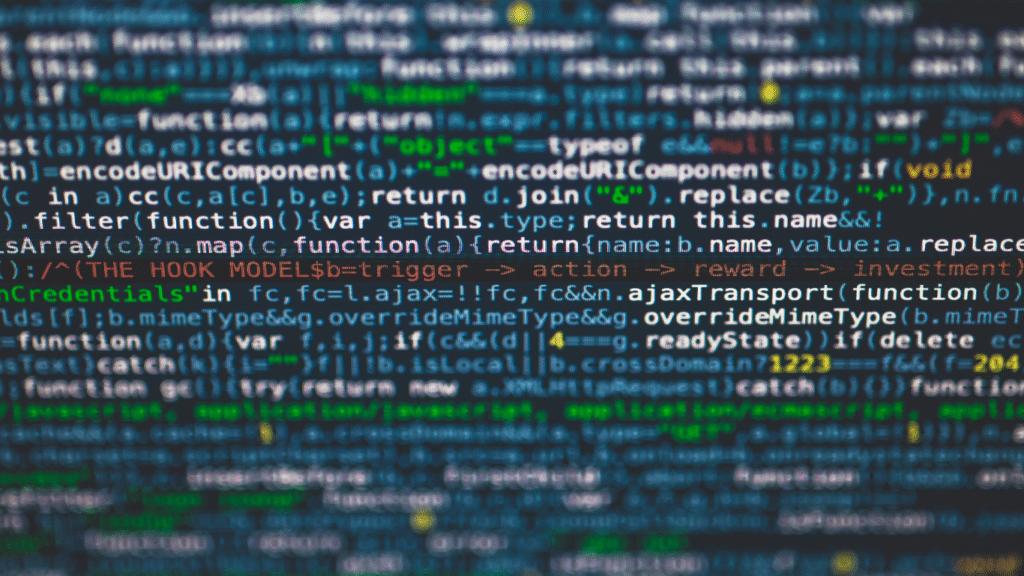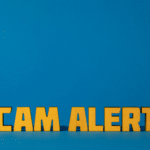If you’re diving into the world of databases, you’ve probably heard of MySQL. It’s one of the most popular tools for managing data, used by everyone from small startups to big companies like YouTube. One of the first steps in working with MySQL is creating a database- a place to store all your info, like customer names or product details. That’s where the “MySQL create database” command comes in. It’s super straightforward, and I’m here to walk you through it like we’re chatting over a coffee.
Think of a database as a digital filing cabinet. You need to set it up before you can organize your stuff. MySQL, being open-source and free, makes this easy for beginners and pros alike. Whether you’re building a blog, an online store, or just learning, creating a database is your starting point. In this guide, we’ll cover what the command does, how to use it, and tips to avoid common mistakes. I’ve pulled info from reliable places like MySQL’s official docs and tech forums to keep this accurate. Let’s get your database up and running!
What is the MySQL Create Database Command?
The “CREATE DATABASE” command in MySQL is how you make a new database. It’s like telling MySQL, “Hey, I need a new space to store my data.” A database is a container for tables, which hold your actual info—like rows of customer orders or blog posts. MySQL, a free and widely-used system, lets you manage this data efficiently.
When you run CREATE DATABASE mydb;, MySQL sets up a new empty database named “mydb.” You can then add tables, insert data, and query it. This command is simple but powerful, used by developers worldwide. According to MySQL’s official site, it’s been a core feature since the early versions, supporting millions of apps.
You need a MySQL server running- either on your computer or a host like GoDaddy. You also need permission to create databases, usually as a root user or a user with admin rights. The command is case-insensitive, so “CREATE DATABASE” or “create database” works the same. You can add options like character sets (e.g., UTF-8 for global text) to customize it.
It’s a one-line command, but it sets the stage for everything else. Without a database, you can’t store or manage data, so it’s step one for any project.
How to Use the MySQL Create Database Command
Ready to create your database? Here’s how to do it. First, make sure MySQL is installed—download it from mysql.com or use a host’s control panel. You’ll need access to the MySQL command line, a tool like phpMyAdmin, or a coding environment like PHP or Python.
Open your MySQL command line or terminal and log in. Type mysql -u root -p and enter your password. Once in, you’re in the MySQL shell. To create a database, type CREATE DATABASE mydb; and hit enter. Replace “mydb” with any name you want (no spaces, keep it simple). MySQL will confirm it’s created.
Want to check? Type SHOW DATABASES; to see a list of all databases—you’ll spot yours there. To use it, type USE mydb;. Now you’re ready to create tables with commands like CREATE TABLE.
You can add options for flexibility. For example, CREATE DATABASE mydb CHARACTER SET utf8mb4 COLLATE utf8mb4_unicode_ci; ensures it handles special characters like emojis. If the name’s already taken, you’ll get an error- use CREATE DATABASE IF NOT EXISTS mydb; to avoid this.
Tested on MySQL 8.0, this works on Windows, Mac, or Linux. Always double-check your user permissions, as some hosting plans limit database creation.
Best Practices for Creating a Database
Creating a database is easy, but doing it right saves headaches later. First, pick a clear name. Use something like “blog_db” or “store_data” so you know what it’s for. Avoid special characters or spaces-stick to letters, numbers, or underscores. MySQL is case-insensitive on Windows but not always on Linux, so “mydb” and “MyDB” might be treated differently.
Use character sets wisely. UTF-8 (specifically utf8mb4) is a safe bet for handling global text, like names in different languages. Add it with CREATE DATABASE mydb CHARACTER SET utf8mb4;. This prevents encoding issues, especially for web apps.
Check if the database exists before creating it to avoid errors: CREATE DATABASE IF NOT EXISTS mydb;. This is super helpful in scripts. Also, ensure you have the right permissions—root users can create databases, but shared hosting accounts might need you to use a control panel.
Back up your work. Even an empty database can be a placeholder, so note its name and settings. Test your setup by running SHOW DATABASES; to confirm it’s there. Blogs like Stack Overflow suggest keeping names short and meaningful for team projects.
Finally, plan your tables before diving in. A good database structure saves time when adding data later. These habits make your MySQL journey smooth and professional.
Common Mistakes and How to Avoid Them
Even simple commands like CREATE DATABASE can trip you up. One common mistake is picking a bad name- like using spaces or reserved words (e.g., “table” or “database”). Stick to names like “shop_db” and avoid special characters. If you get a syntax error, double-check your spelling and semicolons—every command needs a ; at the end.
Another issue is permissions. If you see “Access denied,” your user account might not have rights to create databases. Log in as root or ask your hosting provider to grant permissions. On shared hosting, use tools like cPanel instead of the command line.
Trying to create a database that already exists throws an error. Use CREATE DATABASE IF NOT EXISTS mydb; to skip this. Also, forgetting the character set can cause problems later, especially for apps with international users. Always specify utf8mb4 unless you have a specific reason not to.
Don’t skip testing. After creating, run SHOW DATABASES; to confirm it worked. If you’re on a new server, ensure MySQL is running- type mysqladmin -u root -p status to check. Forums like MySQL’s community site stress testing and verifying user access to avoid hiccups.
By catching these early, you’ll save time and keep your project on track.
Why Use MySQL for Databases?
Why choose MySQL for creating databases? It’s free, open-source, and trusted by giants like WordPress and Facebook. MySQL is fast, handles tons of data, and works on any system—Windows, Mac, or Linux. It’s beginner-friendly yet powerful for pros, making it perfect for small blogs or huge e-commerce sites.
The CREATE DATABASE command is just the start. MySQL supports complex queries, user management, and security features like encryption. It’s also scalable—if your app grows, MySQL grows with it. According to Oracle’s 2025 stats, MySQL powers over 40% of web apps, thanks to its reliability.
It plays nice with tools like PHP, Python, and Node.js, so developers love it. Plus, there’s a huge community on sites like Stack Overflow for help. Whether you’re storing user profiles or product inventories, MySQL’s flexibility shines. The command’s simplicity—CREATE DATABASE mydb;—gets you up and running fast, letting you focus on building your app.
FAQs
What is the MySQL create database command?
It’s CREATE DATABASE name;, used to make a new database in MySQL for storing data.How do I run the create database command?
Log into MySQL with mysql -u root -p, then type CREATE DATABASE mydb; and press enter.Can I create a database without MySQL installed?
No, you need MySQL running on your computer or a hosting server to use the command.What if I get an “Access denied” error?
Your user lacks permission. Log in as root or ask your host to grant create privileges.How do I check if my database was created?
Type SHOW DATABASES; in the MySQL shell to see a list of all databases.What’s a good character set for my database?
Use utf8mb4 for global text support, like CREATE DATABASE mydb CHARACTER SET utf8mb4;.