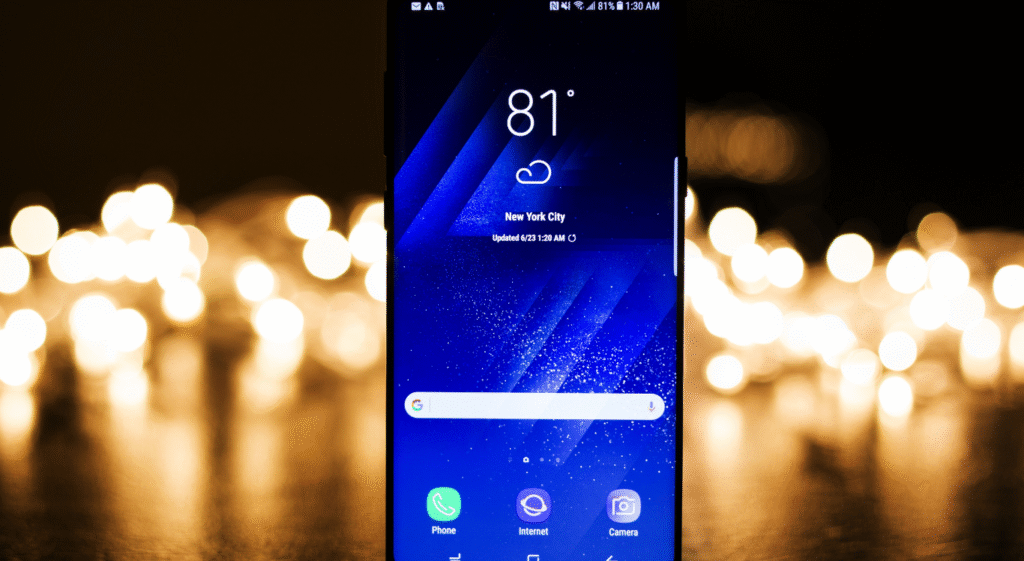The Samsung Galaxy M31 is a popular mid-range smartphone that won the hearts of many users because of its strong battery life, bright Super AMOLED display, and reliable performance. It comes with a quad-camera setup, including a 64MP main sensor, an ultra-wide lens, a macro camera, and a depth sensor. While these specifications look impressive on paper, many users often notice that the default Samsung camera app sometimes struggles with post-processing. Photos can appear overexposed, lack natural detail, or produce washed-out colors in low light. This is where the Samsung M31 GCam port comes in.
Google Camera, popularly known as GCam, is the default camera app from Google Pixel devices. It is known for its outstanding image processing, especially in challenging conditions like low light. With features such as Night Sight, HDR+, and Portrait Mode, GCam can significantly improve photo quality. Many Samsung M31 users install the GCam port to take their photography experience to the next level.
Benefits of Using GCam Port on Samsung M31
The biggest reason people prefer the Samsung M31 GCam port is the improvement in picture quality compared to the stock camera. HDR+ ensures better dynamic range, making bright and dark areas in the photo more balanced. Night Sight mode is another game changer, allowing users to capture sharp, bright, and detailed photos even in very low light.
Portrait shots also look much better with GCam because the edge detection is more accurate and the background blur looks natural. The astrophotography mode is especially exciting for those who love night sky photography, giving the chance to capture stars and galaxies with surprising clarity.
Another benefit is video recording. GCam often handles stabilization and color balance better, resulting in smoother and more realistic video quality. While Samsung’s native app is not bad, GCam provides a more refined experience that many photography enthusiasts prefer.
How to Install Samsung M31 GCam Port
Installing the Samsung M31 GCam port is not very complicated, but it requires a few careful steps. First, you need to find the correct GCam APK file that is compatible with the Samsung Galaxy M31. Since this is not an official app on the Play Store, it must be downloaded from trusted developers who adapt the Pixel camera for other devices.
Once the APK is downloaded, users need to enable “Install from Unknown Sources” in their phone’s security settings. After installing, it’s recommended to also import configuration files (commonly called XML files) that are specifically optimized for the Samsung M31. These files help adjust GCam’s settings like saturation, exposure, and lens calibration to get the best possible results.
It’s important to note that not all features may work perfectly on every version of the port. Some versions might have issues with slow-motion or wide-angle shots, so trying different APK versions and config files is often the best way to find the perfect match.
Things to Keep in Mind Before Using GCam
While the Samsung M31 GCam port provides many advantages, there are a few things to keep in mind. Since GCam is not an official Samsung app, it can sometimes have compatibility issues. Certain modes like wide-angle or macro may not function as smoothly as in the stock app. Updates are usually provided by independent developers, so users may need to manually check for newer versions.
Additionally, GCam often consumes more processing power, which could lead to slightly faster battery drain when using advanced features like Night Sight or Astrophotography mode. However, the Samsung M31’s strong 6000 mAh battery is usually able to handle the extra load without major issues.
For most users, these small drawbacks are outweighed by the overall photo quality improvements. The key is to keep both the stock camera and GCam installed, using each depending on the need. For quick casual shots, the Samsung camera may be fine, but for high-quality images or low-light conditions, GCam is the clear winner.
FAQs on Samsung M31 GCam Port
Q1. Is it safe to install GCam on Samsung M31?
Yes, it is safe as long as you download the APK file from a trusted developer source.
Q2. Will all camera lenses work with GCam on Samsung M31?
Not always. The main lens and portrait mode work perfectly, but ultra-wide and macro sometimes have limited support.
Q3. Does GCam affect phone performance?
It may use more processing power, but the Samsung M31 handles it well thanks to its decent hardware and large battery.
Q4. Can I uninstall GCam if I don’t like it?
Yes, GCam is just an app. If you don’t find it useful, you can uninstall it anytime without affecting your phone.
Q5. Which version of GCam is best for Samsung M31?
The best version can vary, but GCam 7.4 and 8.1 builds are often recommended by users for stability and features.